Home Assistant: Docker startup + SSL Internet access
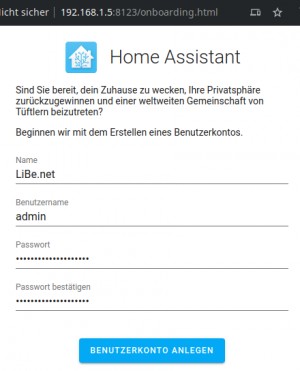
Besides installing it on its own hardware, the second recommended installation option for Home Assistant is to use Docker, see also: HAOS vs. Home Assistant Docker Installation. To run Home Assistant in Docker, a Docker setup is of course required, see: Docker. Those who already have Docker setup can start Home-Assistant with the following command:
Docker Basics
A container is an isolated environment independent of the operating system (OS):
When a container is first launched, Docker independently loads all the necessary sources
from the internet.
Docker can be installed on Windows, macOS or an Linux Distribution
docker run -d --name="home-assistant" \
-v ha:/config \
-v /etc/localtime:/etc/localtime:ro \
--net=host \
--restart=always \
homeassistant/home-assistant:stableThe network for Home-Assistant must be set to "--net=host" according to the vendor, but the ports used can also be defined: as an example when using a reverse proxy for access from the Internet, see: Access from the Internet - SSL Let's Encrypt.
First start: Initial configuration
After starting the container, Home-Assistant is accessible by default with the IP address of the host and port 8123 in the browser:
Those running Docker on the same machine can also use http://localhost:8123 for the call, see calling localhost: IP address "127.0.0.1", "::1" | what is localhost?
Access from the Internet: SSL Let's Encrypt
Thanks to Let's Encrypt, Home Assistant can easily be provided with an SSL certificate and thus be operated securely on the Internet. As a prerequisite I have the following setup in use: Traefik in Docker | multiple web servers incl. certificate SSL.
For the operation with the reverse proxy I made the following settings in the configuration:
configuration.yaml:
http:
server_port: 8123
use_x_forwarded_for: true
trusted_proxies:
- 127.0.0.1
- ::1
- 172.18.0.0/16I use the network "webproxy" for the web containers that are accessible from the Internet via the Let's Encrypt reverse proxy. Accordingly, I created the following docker-compose file for Home Assistant:
docker-compose.yml
services:
hass:
image: homeassistant/home-assistant:stable
container_name: home-assistant
#Labels for ReverseProxy, see: https://www.libe.net/en-traefik
labels:
- "traefik.enable=true"
- "traefik.http.routers.ha.rule=Host(`ha.domain.tld`)"
- "traefik.http.routers.ha.entrypoints=web"
- "traefik.http.routers.ha.entrypoints=websecure"
- "traefik.http.routers.ha.tls.certresolver=myresolver"
- "traefik.http.services.ha.loadbalancer.server.port=8123"
restart: always
volumes:
- ./haconfig:/config
- /etc/timezone:/etc/timezone:ro
- /etc/localtime:/etc/localtime:ro
expose:
- "8123"
#For direct test access, remove "#" in the following 2 lines. Call: http://localhost:8123 or http://ServerIP:8123
#ports:
#- "8123:8123"
#Without using a reverse proxy (https://www.libe.net/en-traefik) the webproxy network is likely to be missing
#and the following lines can be removed or commented out. Alternatively, the network can be created with "docker network create webproxy".
networks:
default:
name: webproxy
external: trueFor direct access via IP address or localhost - even without reverse proxy, DNS or public IP - the commented out port setting can be enabled for testing purposes byremoving "#" in front of "ports:" and "-"83:80"" .If the reverse proxy is not used, the network webproxy is not needed and the networks: .. section can be removed. For the Internet access via the Traefik reverse proxy, the domain must be replaced in the labels with the previously created DNS entries (in the example: ha.domain.tld) .To make it easier to transfer or back up the relevant container data, the example uses bind mounts and not Docker Volumes for permanent data storage. See: Docker data storage: Docker Volumes vs. Host Folders and Practice: Backup Docker Container Data: Volumes / Bind Mounts.
Bash access
For a direct access to the bash command line of the container, the following command can be used:
docker exec -it home-assistant /bin/bashSee also: /docker
The call can be used for example to assemble and test "command_line" sensors.
ZigBee with ZHA
To use a ZigBee USB dongle, such as the ConBee II, when using ZHA it is sufficient to mount the stick via "devices".
services:
hass:
image: homeassistant/home-assistant:stable
container_name: home-assistant
#Labels for ReverseProxy, see: https://www.libe.net/en-traefik
labels:
- "traefik.enable=true"
- "traefik.http.routers.ha.rule=Host(`ha.domain.tld`)"
- "traefik.http.routers.ha.entrypoints=web"
- "traefik.http.routers.ha.entrypoints=websecure"
- "traefik.http.routers.ha.tls.certresolver=myresolver"
- "traefik.http.services.ha.loadbalancer.server.port=8123"
restart: always
volumes:
- ./haconfig:/config
- /etc/timezone:/etc/timezone:ro
- /etc/localtime:/etc/localtime:ro
expose:
- "8123"
devices:
- /dev/ttyACM0
#For direct test access, remove "#" in the following 2 lines. Call: http://localhost:8123 or http://ServerIP:8123
#ports:
#- "8123:8123"
#Without using a reverse proxy (https://www.libe.net/en-traefik) the webproxy network is likely to be missing
#and the following lines can be removed or commented out. Alternatively, the network can be created with "docker network create webproxy".
networks:
default:
name: webproxy
external: trueAlternative: deCONZ and Home-Assistant in a docker-compose.yml-file
To allow the Conbee 2 stick to be accessed via deCONZ, I modified the docker-compose file as follows:
services:
hass:
image: homeassistant/home-assistant:stable
container_name: home-assistant
#Labels for ReverseProxy, see: https://www.libe.net/en-traefik
labels:
- "traefik.enable=true"
- "traefik.http.routers.ha.rule=Host(`ha.domain.tld`)"
- "traefik.http.routers.ha.entrypoints=web"
- "traefik.http.routers.ha.entrypoints=websecure"
- "traefik.http.routers.ha.tls.certresolver=myresolver"
- "traefik.http.services.ha.loadbalancer.server.port=8123"
restart: always
volumes:
- ./haconfig:/config
- /etc/timezone:/etc/timezone:ro
- /etc/localtime:/etc/localtime:ro
expose:
- "8123"
#For direct test access, remove "#" in the following 2 lines. Call: http://localhost:8123 or http://ServerIP:8123
#ports:
# - "8123:8123"
deconz:
image: marthoc/deconz
container_name: deconz
environment:
DECONZ_DEVICE: '/dev/ttyACM0'
DECONZ_VNC_MODE: '1'
DECONZ_VNC_PORT: '5900'
DECONZ_VNC_PASSWORD: 'password'
restart: always
volumes:
- ./deconz:/root/.local/share/dresden-elektronik/deCONZ
- /etc/timezone:/etc/timezone:ro
- /etc/localtime:/etc/localtime:ro
devices:
- /dev/ttyACM0
ports:
- 83:80
- 5983:5900
#Without using a reverse proxy (https://www.libe.net/en-traefik) the webproxy network is likely to be missing
#and the following lines can be removed or commented out. Alternatively, the network can be created with "docker network create webproxy".
networks:
default:
name: webproxy
external: trueAfter about a year with deCONZ I switched to Zigbee2MQTT, another year later to ZHA. Zigbee2MQTT offers a solid alternative to ZHA:
Alternative: Zigbee2MQTT, MQTT and Home-Assistant in one docker-compose.yml - file.
My complete setup, consisting of Home Assistant, MQTT and Zigbee2MQTT, a running Let's Encrypt reverse proxy running, looked like this in the meantime:
services:
hass:
image: homeassistant/home-assistant:stable
container_name: home-assistant
#Labels for ReverseProxy, see: https://www.libe.net/en-traefik
labels:
- "traefik.enable=true"
- "traefik.http.routers.ha.rule=Host(`ha.domain.tld`)"
- "traefik.http.routers.ha.entrypoints=web"
- "traefik.http.routers.ha.entrypoints=websecure"
- "traefik.http.routers.ha.tls.certresolver=myresolver"
- "traefik.http.services.ha.loadbalancer.server.port=8123"
restart: always
volumes:
- ./haconfig:/config
- /etc/timezone:/etc/timezone:ro
- /etc/localtime:/etc/localtime:ro
expose:
- "8123"
#For direct test access, remove "#" in the following 2 lines. Call: http://localhost:8123 or http://ServerIP:8123
#ports:
# - "8123:8123"
mosquitto:
image: eclipse-mosquitto
container_name: mqtt
restart: always
volumes:
- ./mosquitto/config:/mosquitto/config
- ./mosquitto/data:/mosquitto/data
- ./mosquitto/log:/mosquitto/log
ports:
- "1883:1883"
- "9001:9001"
zigbee2mqtt:
container_name: zigbee2mqtt
restart: always
image: koenkk/zigbee2mqtt
volumes:
- ./zigbee2mqtt-data:/app/data
- /run/udev:/run/udev:ro
ports:
- 83:8080
environment:
- TZ=Europe/Vienna
devices:
- /dev/ttyACM0
#Without using a reverse proxy (https://www.libe.net/en-traefik) the webproxy network is likely to be missing
#and the following lines can be removed or commented out. Alternatively, the network can be created with "docker network create webproxy".
networks:
default:
name: webproxy
external: trueother Docker services: InfluxDB and Grafana
In order to store long-term values for my heating and to be able to visualize them better, I also use InfluxDB to store the data and Grafana to analyze it. The connection of the InfluxDB here is done via the Home-Assistant config file configuration.yml
...
influxdb:
include:
entities:
- sensor.1...
- sensor.2...
host: influxdb
port: 8086
database: ha
username: ha
password: ???
max_retries: 3Version 1 uses a username and password for the connection, version 2: token, organization and bucket.
Since I don't want to evaluate all data in Grafana, I used "include" to store only certain sensors. The complete Docker setup for Home-Assistant, InfluxDB and Grafana currently looks like this for me:
services:
hass:
image: homeassistant/home-assistant:stable
container_name: home-assistant
#Labels for ReverseProxy, see: https://www.libe.net/en-traefik
labels:
- "traefik.enable=true"
- "traefik.http.routers.ha.rule=Host(`ha.domain.tld`)"
- "traefik.http.routers.ha.entrypoints=web"
- "traefik.http.routers.ha.entrypoints=websecure"
- "traefik.http.routers.ha.tls.certresolver=myresolver"
- "traefik.http.services.ha.loadbalancer.server.port=8123"
restart: always
volumes:
- ./ha:/config
- /etc/timezone:/etc/timezone:ro
- /etc/localtime:/etc/localtime:ro
devices:
- /dev/ttyACM0
expose:
- "8123"
#For direct test access, remove "#" in the following 2 lines. Call: http://localhost:8123 or http://ServerIP:8123
#ports:
# - "8123:8123"
influxdb:
container_name: influxdb
restart: always
image: influxdb
volumes:
- ./influxdb:/var/lib/influxdb
- ./influxdb2:/var/lib/influxdb2
ports:
- 8086:8086
grafana:
container_name: grafana
restart: always
image: grafana/grafana
volumes:
- ./grafana:/var/lib/grafana
ports:
- 3000:3000
#Without using a reverse proxy (https://www.libe.net/en-traefik) the webproxy network is likely to be missing
#and the following lines can be removed or commented out. Alternatively, the network can be created with "docker network create webproxy".
networks:
default:
name: webproxy
external: truesee also: InfluxDB: Time series database - Docker and Grafana: Docker - visualize data and define alarms
Conclusion
Operating Home Assistant as a Docker container is initially more complex and means doing without the HA Add-on Store. However, one of the main advantages of this installation variant is its flexibility and uniformity. Using a reverse proxy container, for example, provides secure access from the internet to any web services on the home network within and outside the Docker environment.
 ({{pro_count}})
({{pro_count}})
{{percentage}} % positive
 ({{con_count}})
({{con_count}})
