Launch Docker containers on Linux.
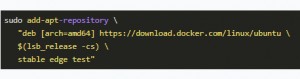
Instructions for installing Docker can be found on the manufacturer's site. For Debian / Ubuntu, I did the installation as follows.
Docker Engine vs. Docker Desktop
For Windows and MAC, Docker is available as Docker Desktop. The base for Docker on Windows and MAC provides a Linux virtual machine that allows Docker containers to run. In contrast, Linux with Docker Engine can use its own kernel and run Docker containers without a VM. So for Linux, I would use Docker Engine and not Docker Desktop:
sudo apt-get install ca-certificates curl gnupg lsb-release
sudo mkdir -p /etc/apt/keyrings
curl -fsSL https://download.docker.com/linux/ubuntu/gpg | sudo gpg --dearmor -o /etc/apt/keyrings/docker.gpg
echo "deb [arch=$(dpkg --print-architecture) signed-by=/etc/apt/keyrings/docker.gpg] https://download.docker.com/linux/ubuntu $(lsb_release -cs) stable" | sudo tee /etc/apt/sources.list.d/docker.list > /dev/null
sudo apt-get update
sudo apt-get install docker-ce docker-ce-cli containerd.io docker-compose-pluginThe current version, see: https://docs.docker.com/engine/install/
Alternative: Ubuntu Server - Server Snaps
When setting up an Ubuntu server (ubuntu.com/download/server), Docker can be selected directly during installation:

The Docker Container Runtime including Docker-compose is installed.
See also: Install Ubuntu Server
Docker-compose
Docker-compose allows multiple Docker containers to be stored in a common docker-compose.yml file, allowing them to be started or upgraded together. Docker-compose can be added with the following commands:
sudo apt install docker-composeRun Docker for a specific user without root
To allow the logged in user to execute Docker commands without "root", the user can be authorized as follows:
me@l1:~$ sudo apt install acl
me@l1:~$ sudo setfacl -m user:$USER:rw /var/run/docker.sockInstructions for the following platforms
For the following platforms, there is a corresponding Docker installation guide on the vendor site:
 ({{pro_count}})
({{pro_count}})
{{percentage}} % positive
 ({{con_count}})
({{con_count}})