Windows 11 (10) without Microsoft Account : local - Offline Profile
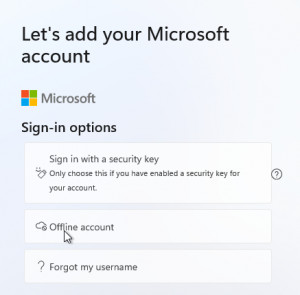
Not everyone wants to use a Microsoft account when using Windows. Depending on the Windows edition, an offline account can be set up more or less easily. In the new Windows Pro editions, there is the option "Offline account", in the Windows Home editions, an offline account can only be set up if there is no Internet connection. In future Windows versions, the behavior could probably change.
Windows 11 Home
As in the latest Windows 10 versions, the Offline Account menu item is completely missing in Windows 11:
A workaround in Windows 10 and also Windows 11 ist to disabled the network during setup. If you missed it at the first boot you can start the following command "control netconnections". A command prompt can be loaded by using the following keyboard shortcut: "Shift+F10".
Disable the network:
One step back in the wizard
And set up a local account:
After the setup, the network can be reactivated by clicking on the following icon and "Network and Internet settings":

Windows Pro
If you have a Windows Professional Installation, there is an option "offline account" available:
Februar 2022
According to Microsoft's current plans, the option of an offline account should also be deactivated for the Pro versions in future versions and an Internet connection should also be required for the setup. Accordingly, the described variant for setting up an offline account will probably no longer work in the future..
see also: blogs.windows.com/windows-insider/2022/02/16/announcing-windows-11-insider-preview-build-22557/ and
Windows Versionen
The current Windows 10 version is 22H2 (Build: 2025-10-14) (found: 2025-03-26)
Source: https://docs.microsoft.com/en-us/windows/release-information/
The current Windows 11 version is 24H2 (Build: 2027-10-12) (found: 2025-03-26)
Source: docs.microsoft.com/en-us/windows/release-health/windows11-release-information
 ({{pro_count}})
({{pro_count}})
{{percentage}} % positive
 ({{con_count}})
({{con_count}})











