Data backup strategy: Windows 10/11 – NAS vs. Cloud
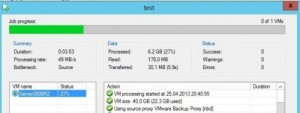
Of course, the PC also works without a backup, so many people only think about it when data is lost for the first time.
Data backup concerns all devices: the PC, the tablet, notebook and the smartphone. Theway data is handled has changedsomewhat in the recent past due to the rapid growth of cloud providers, led by Google, Apple and Microsoft. As an example, many smartphone users naturally use the cloud as a storage location. The data is automatically synchronized from the end device to the cloud and can therefore also be accessed from other devices, even if the smartphone should be defective or lost: the probability of data loss is much lower here. In contrast to the smartphone, users of a classic PC usually have more data and sometimes cannot manage with the free offers of the cloud providers. If you don't want to leave your data to a cloud provider, you can also take care of the data backup yourself.
What do I need a backup for?
First of all, personal data such as documents, photos or home videos should be backed up. The operating system and its installed programs can usually be downloaded again, but personal data is irreplaceable. For example, if you have spent hours ripping CDs or DVDs and don't want to do the work a second time, you can consider backing up this data as well. There is also the possibility of backing up an image of the entire operating system with all its installed applications: Bare Metal Backup. See: Clone hard disk, copy, create image, tools
What does my backup protect me from?
For example, I store all my phone photos additionally on a NAS with Nextcloud set up. For space reasons, the photos, and videos from the previous smartphone and digital camera are no longer on the current phone. When thinking about what could actually happen to my photos, I thought about the following:
Hardware failure?
For example, the PC could break. For now, this is not so bad for the data, as long as the hard disk still works. In case the hard disk in the PC breaks down, you can take precautions with a second medium for the photos, preferably outside the PC. It would be very cheap and easy to leave the photos on the cell phone, but as I mentioned at the beginning, I don't have enough space for that.
Data deleted or overwritten?
Of course, I could overwrite or delete the photos unintentionally, but I claim that I won't do that. But what if a virus encrypts or deletes my photos? Different variants of ransomware do just that, they pose a new threat to the data. Ransomware is malicious programs that encrypt a PC's data, sometimes including attached USB hard drives and all accessible network shares. Since the computer is of course connected to the Internet, I have to rely on the virus scanner at this point. To be able to completely exclude a data loss when deleting or overwriting data, I need several versions of my data, because a backup of the overwritten or encrypted data is not really worth much either. At least one version should also not be accessible, i.e. kept offline.
How is backup implemented in enterprises?
Companies originally relied on the "3-2-1 rule" to protect their data:
3: At least 3 copies of the data should exist, meaning the original and 2 additional backups.
2: 2 different technologies should be used, e.g., local disk, NAS, tape, DVD or cloud.
1: One backup of the data should be at another location.
Looking at the latest ransomware variants, I would add one more recommendation:
At least one backup should be offline or read-only so that the malware has no way to overwrite the backup.
Prerequisite: Organization of the data
What is the primary destination of the data? By that I mean, where is the data primarily stored? To stay with the example of the photos, the backup gets a bit exhausting if certain photos are on a PC, others on a NAS, certain photos on the smartphone and the last photos of the digital camera are still on it. Here I have to think about a strategy for all possible variants.
The backup will be easier and clearer if all data is stored on a specific device: our primary destination.
If all data lands on the same target, I only need one backup strategy.
Choice of backup storage
So if we take the 3-2-1 rule as a model, we need 2 different technologies. The first technology in my case is a computer with a hard disk. Depending on the amount of data, the second technology could be a NAS or cloud storage (online storage). A regular backup on DVDs would also be conceivable.
DVD
Since backup to DVDs cannot be automated so easily, this variant needs some discipline, because if the backup is not executed regularly, new data is not protected.
NAS
A NAS offers a more comfortable possibility. A NAS is a hardware independent of the computer and usually offers a lot of storage space. For the backup to the NAS, the backup program should be able to store multiple versions of the data automatically, if possible. In addition, the NAS should be placed at least in another room. (different location)
If the NAS has a snapshot function, it could store different versions on the NAS side. Snapshots are snapshots of the data. When using snapshots, the backup software would only have to store the current data, the NAS would take care of the different versions. Since access to older data versions is only possible via the NAS management, malware cannot access them directly, so snapshots have similar advantages to offline backup.
Cloud
The possibility of a completely different location is provided by an online storage (cloud). A cloud storage is typically limited and of course has the disadvantage that all data must be transferred via the Internet line. Especially with normal internet connections, the upload is mostly much slower than the download. Since synchronization to the cloud takes place predominantly in the background, today's Internet accesses offer sufficient bandwidth for the most part to move the data to the cloud unnoticed. So, if you don't have any concerns about losing your data, which is also on a foreign server, you can definitely consider using a cloud subscription for your data. At this point, the costs for a NAS could be compared with the subscription costs of a cloud provider.
Additional system backup, image
In addition to the data, a system backup can also be created, often called bare metal recovery.
An image of a PC can restore it completely. See: Clone hard disk, copy, create image, tools
A schedule can also be created in Windows 10 for this purpose: "Backup and Restore (Windows 7)".


If files are stored outside the common user folders, they should be added to the libraries. The libraries are also used, for example, for folder selection of previous versions, see: Windows 10 - Backup tool for multiple file versions.
Conclusion
A possible backup strategy for home, completely without cloud, could look like the following for a Windows 10/11 computer:
- As a primary backup for a Windows 10/11 machine, the Windows "Backup and Restore" feature or the built-in file version history could be used, to a USB hard drive or preferably to a NAS in another room, see: Windows - Backup Tool for multiple file versions. If possible, snapshots should also be taken regularly on the NAS.
- Additionally, an image of the complete system could be created regularly on the NAS, or even better on a separate USB hard drive. To be protected against ransomware, it is important that the backup is offline after it has been created. The USB hard drive, when not in use, could be unplugged and stored in another location. How to create an image can be read on the following page: Hard disk cloning, How to. An alternative to the offline USB hard drive is, as already mentioned, a NAS with snapshot support.
- If you set up Nextcloud on the NAS, you could automatically sync your cell phone data to the NAS over the Internet. Additionally, the data should still be copied to another device, such as the PC or a USB hard drive. Alternatively, photos or documents from an Android smartphone can also end up on the home PC and be backed up there as well, they could additionally be transferred to the computer using Syncthing. 📢 Here's the link to a new post planned: Syncthing - private Dropbox. allow push notifications?
If documents have been deleted or overwritten, the file version history helps. In the event of a hard drive failure or the complete failure of the PC, the computer could be restored using the system image. The two backups would be independent and could be in a different location.
For Linux users, this article might be of interest: ZFS or BTRFS: Filesystem deduplication and snapshots.
 ({{pro_count}})
({{pro_count}})
{{percentage}} % positive
 ({{con_count}})
({{con_count}})
